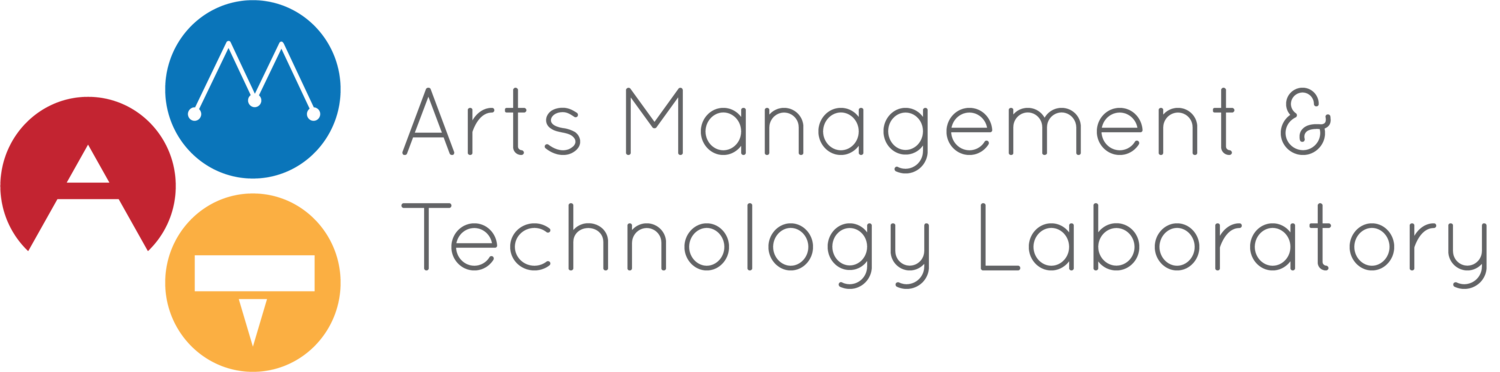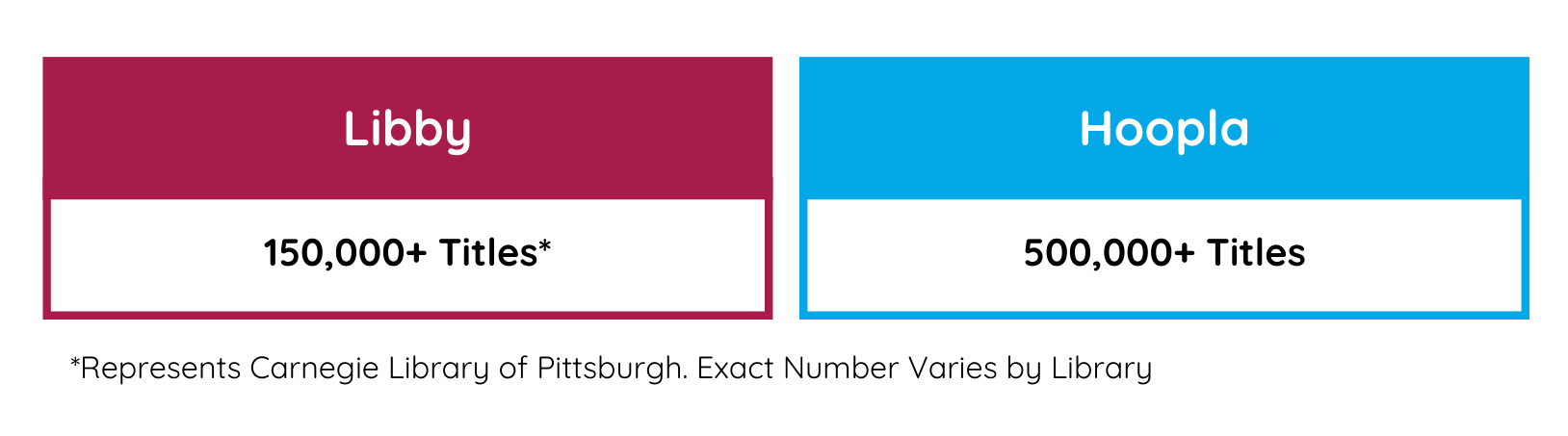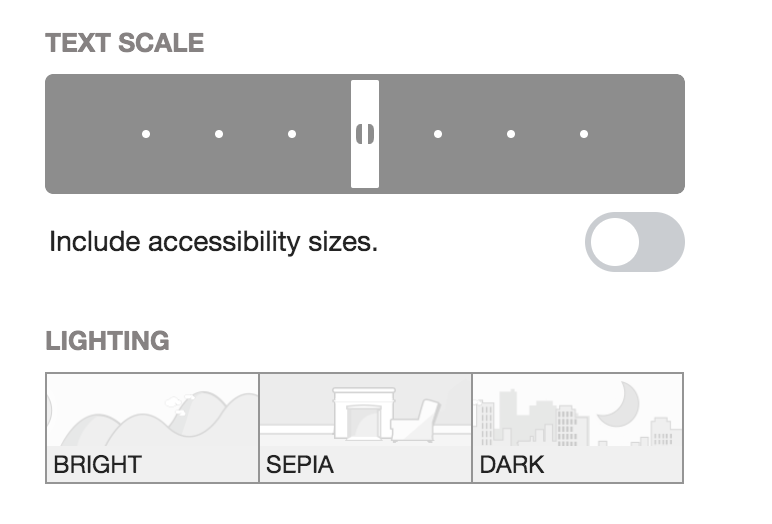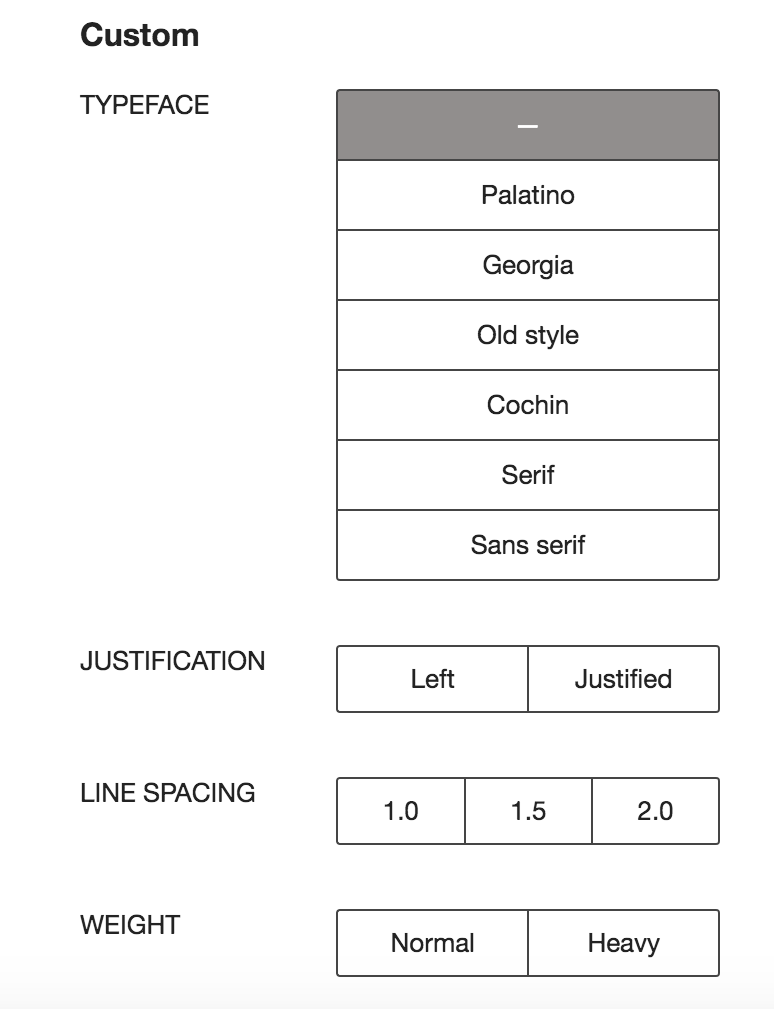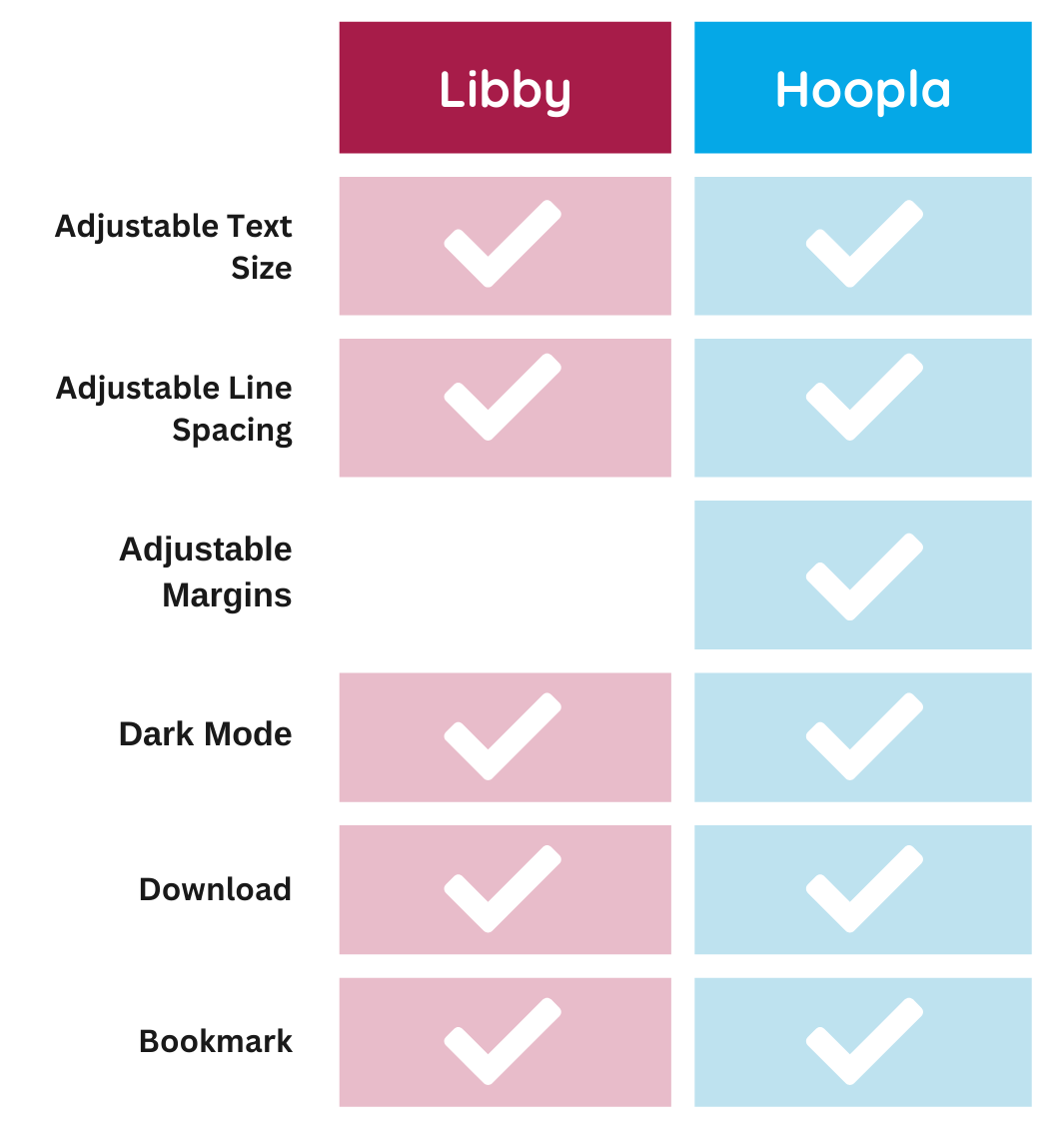For more than four years, "Libby vs. Hoopla: Reader App Comparison" has been one of the most popular reviews on our platform. Written by Alyssa Wromblewski, the review compares two highly popular library apps: Libby and Hoopla. As each app continues to update and expand its offerings, we wanted to revisit this topic and see how these two apps stack up in 2025.
These well-known borrowing apps allow library cardholders to check out a variety of media, such as books, audiobooks, movies, music, and more, from the comfort of their homes. While these digital borrowing services are not new, they continue to gain traction as more and more people adopt e-readers or tablets over traditional print media.
What do libby and hoopla offer?
Overall, there are a lot of similarities in content offered on the two platforms. Both apps make media that you would generally find in a library available at your fingertips. However, the types of media they offer varies —while Libby focuses more on books and audiobooks, Hoopla shares a wider array of content, including books, comics, movies, television shows, and music.
Figure 1: Available content types on Libby and Hoopla apps.
How do library apps work?
Libraries license titles for these apps primarily in two ways: “one copy one user” or “pay per user.” Libby operates in a “one copy per user” model, where libraries pay for a digital copy of a book which can be issued to one cardholder at a time (they might have multiple licenses for the same book, but it is only let out one to one). This is most similar to the process of checking out a tangible library book. Like in a traditional library, a library cardholder can place items on hold if all copies are checked out. With this model, libraries often set a borrowing limit, dictating how many items you are permitted to check out at a time. This also means that each library has different titles available in different quantities. The Carnegie Library of Pittsburgh, for example, have more than 150,000 titles available through Libby.
Conversely, Hoopla operates in a “pay per user” model, in which there is an unlimited number of digital copies available, but the library pays a small fee for each use. Rather than offering different titles by library, Hoopla selects media and negotiates agreements with publishers. Unlike Libby, Hoopla’s available titles are generally consistent between all libraries, and there are more than 500,000 titles available on the platform. In this model, there is no wait time to access the media that you check out.
As such, libraries generally limit the number of books you can check out per month through Hoopla, and the exact limit varies. For example, the Carnegie Libraries of Pittsburgh have a borrowing limit of five books per month per user.
Figure 2: Number of available titles on Libby and Hoopla apps.
Comparing Features Between Libby and Hoopla
Borrowing
To access each of these apps, you have to enter your local library card information. In Libby, you may connect your account with more than one library or library card, if applicable. This simplifies checking out books for multiple card holders in the same household. To interface smoothly with your local library, both apps have automatic returns. For Libby users, the app also notifies you when a book you have on hold becomes available — if you don’t check a book out within a certain number of days, it will be offered to the next person. If a book you have on hold becomes available before you’re ready to read it, you can opt to “deliver later.” If permitted by your library, you can also renew a book you have checked out with one click.
Hoopla allows you to log in with different library cards, but you cannot switch seamlessly between cards. Since there are no holds or wait times to access media, Hoopla does not have specific features for this purpose.
Devices
Libby and Hoopla apps are available on a variety of devices, including smart phones, tablets, and e-readers. Since Hoopla shares movies and television content, it is also available on streaming devices like Apple TV, Roku, and Fire TV. Both apps sync across your devices, so you can pick up where you left off on another device.
Figure 3: Compatible Devices for Libby and Hoopla apps. Graphic by Author using data from Libby and Hoopla.
Searching for Your Next Read
Whether you’re searching for a specific title or browsing for inspiration, the search functions in both Libby and Hoopla are likely to help.
In Libby, the search function allows you to filter the catalog by certain parameters, including format (book, magazine, audiobook), availability, audience, subject, and language. In Hoopla, the search function does not have suggested filters, but you can search for media with details about the title, author, or other keywords. From the home page, you can select a certain media type to browse suggested trending collections by subject or genre.
If you find something you’re interested, but don’t want to check it out just yet, you may want to save titles to return to later. In Hoopla, this can be done by simply “favoriting” content — which then adds it to your “Favorites” list. This does not book the media on hold, but allows you to quickly find the title at a later date. A similar function exists in Libby, with the ability to further break down your saved selections with categorized tags. You can create unique tags to organize your saved titles, such as “book club ideas” or “arts management books.” Libby also uses “smart tags,” which automatically track certain titles. For example, if a book is not yet offered through your library, you can select the “Notify Me” smart tag, which will automate a notification if it becomes available.
In-App Reading
Once you check out a book, you can read directly within the app. If you’re using Libby, there is also the option to open the book within your Kindle App. In Hoopla, you must download content to begin reading, though if you’re concerned about storage on your device, you can remove the download as needed. Libby does not require downloading content, though you may choose to download content to continue reading offline.
Figure 4: Libby Reading Settings
Figure 5: Hoopla Reading Settings
You can also take advantage of various reading settings to personalize the reading interface. Libby and Hoopla have very comparable features, including adjustable theme, brightness, line spacing, text size, and more. Overall, the interfaces for both Libby and Hoopla are intuitive and easy to navigate, using touch or swipe movements to flip pages. Each app saves your progress, and allows you to bookmark your
Figure 6: In-App reading features for Libby and Hoopla.
If reading on a device with a touch screen, Libby allows you to use the “pinch” gesture to zoom in or out on media content, though zooming is limited in Hoopla.
In addition to standard reading settings, there are accessibility settings available through the app. In Libby, you can adjust overall app settings to reduce color variation, text variation, motion, and haptic feedback vibrations while using the app.
Conclusion
While similar, Libby and Hoopla each have unique features and offerings that might be right for you — or some combination of both. If you are looking to stream movies, television, or music, Hoopla is likely the right app for you. If you are hoping to find a book or audiobook, availability and wait time are more likely to drive your decision-making. Both apps offer solid features for in-app reading, which meet a variety of user needs and preferences. With that said, neither app can fully replace the experience of visiting your local library. To read more about how you can support your local library, check out this blog from Libby.
-
“Borrowing, renewing and returning.” Libby Help. Accessed January 11, 2025. https://help.libbyapp.com/en-us/categories/borrowing-renewing-returning.htm?tocpath=Home%7CBorrowing%252C%20renewing%252C%20and%20returning%7C_____0
“Carnegie Library of Pittsburgh.” Libby. Accessed January 10, 2025. https://libbyapp.com/library/acla
“Devices, Compatibility and Syncing.” Libby Help. Accessed January 11, 2025. https://help.libbyapp.com/en-us/categories/device-compatibility-and-syncing.htm?tocpath=Home%7CDevices%252C%20compatibility%252C%20and%20syncing%7C_____0
“Hoopla or Libby: Whats the Difference? Iowa City Public Library. April 17, 2023. ”https://www.icpl.org/articles/hoopla-or-libby-whats-difference
“Libby and hoopla Changes Coming September 2024” Carnegie Libraries of Pittsburgh. July 26, 2024. https://www.carnegielibrary.org/libby-hoopla-september2024/
“Library cards, pins, and passwords.”Libby Help. Accessed January 11, 2025. https://help.libbyapp.com/en-us/categories/libraries-cards-pins.htm?tocpath=Home%7CLibraries%252C%20cards%252C%20and%20PINs%252Fpasswords%7C_____0
“Need Some Help?” Hoopla. Accessed January 12, 2025. https://www.hoopladigital.com/faq
“Reading a Book.” Libby Help. Accessed January 11, 2025.
“Searching.” Libby Help. Accessed January 11, 2025.
“Tags.” Libby Help. Accessed January 11, 2025. https://help.libbyapp.com/en-us/categories/tags.htm
“What is Libby?” Libby Help. Accessed January 11, 2025. https://help.libbyapp.com/en-us/6144.htm