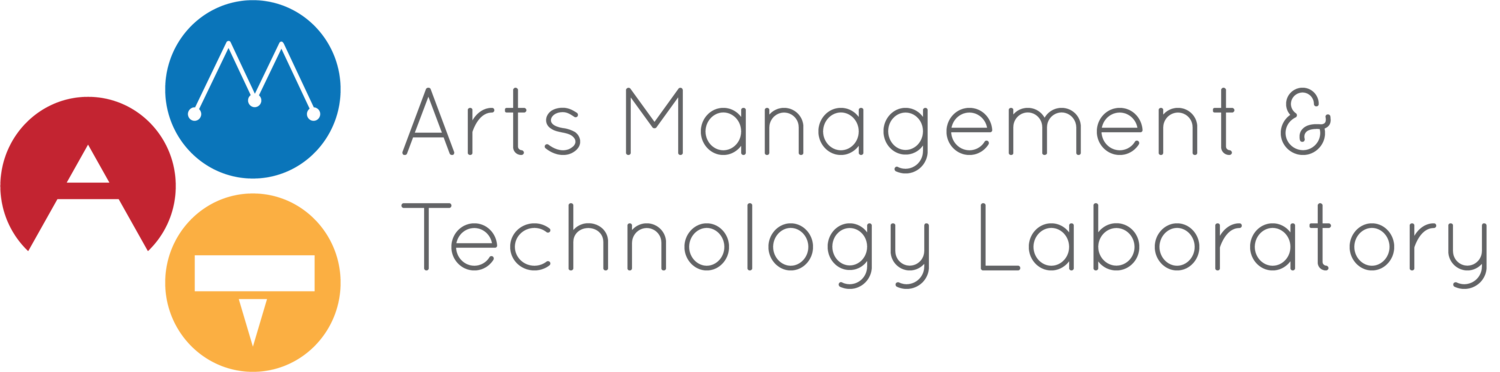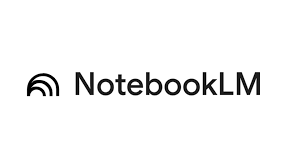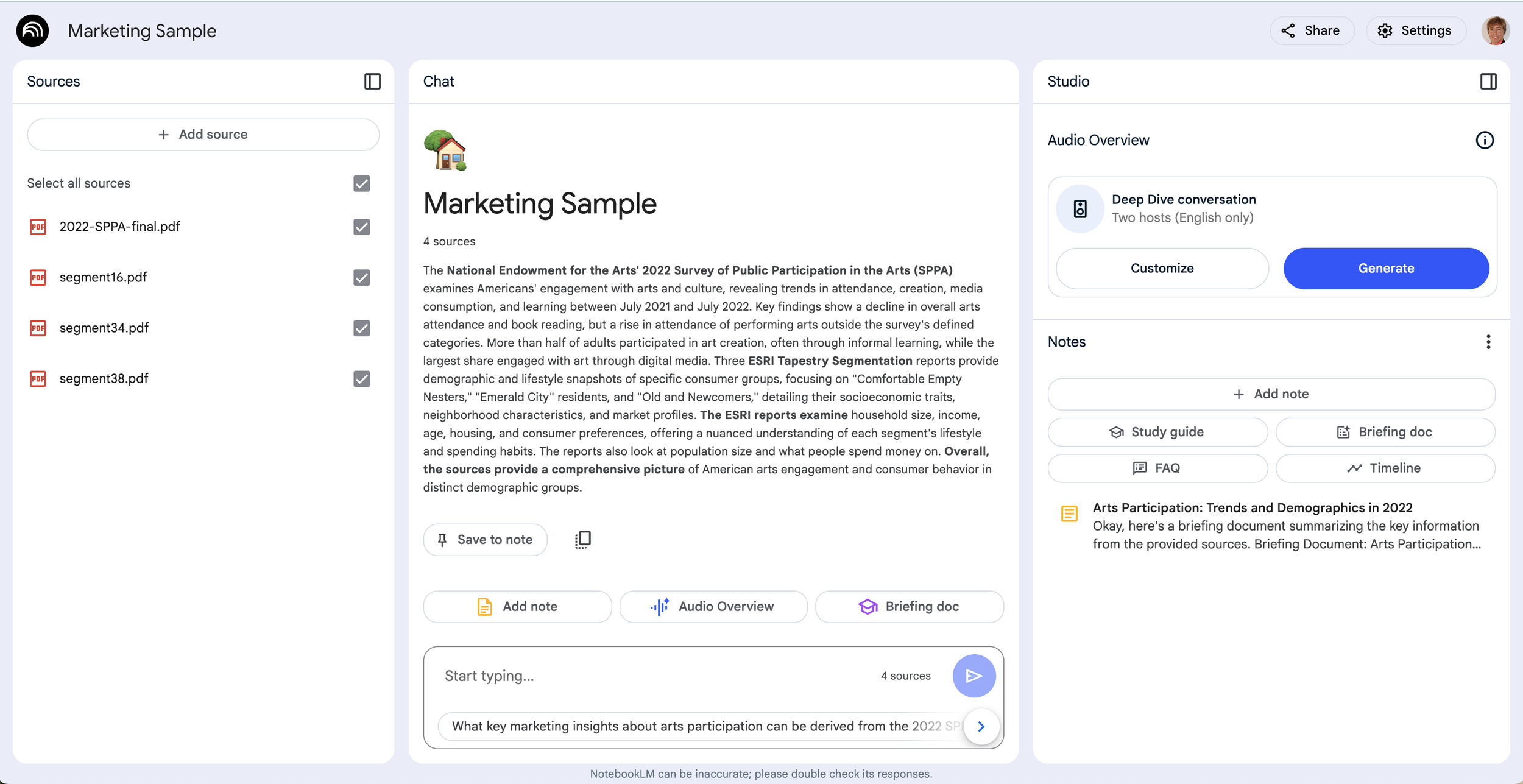Artificial intelligence is making headlines every day, but how can we, as cultural workers, use AI ethically and effectively in our jobs? A recent report from Anthropic indicates that most workers are using AI, particularly Generative AI, to augment their work, offering assistance in outlining work, correcting grammar, and similar administrative support. Writing is, in fact, one of the areas it seems to have the most impact.
As a writer, researcher, and historian, I find that I am less enthusiastic about using OpenAI, Anthropic, or other Gen AI tools in my daily research and writing processes, as I have found that when I have used them, I feel less creative. Recent research by Microsoft and Carnegie Mellon University indicates I am not alone: knowledge workers find that the use of GenAI impacts cognitive effort and confidence.
However, I have found a more “Agentic” style solution that serves more of my needs: NotebookLM, a product from Google running Gemini in the background. NotebookLM markets itself as “the ultimate tool for understanding information.” And, due to my own privacy choices, I am particularly happy that NotebookLM is not collecting my data along the way. “NotebookLM does not use your personal data, including your source uploads, queries, and the responses from the model for training," Google states.
NotebookLM “is an experimental AI-powered research and note-taking tool from Google that improves user interaction with complex documents. It can summarize information, answer questions, and generate ideas based on the provided sources.” (Geekflare) It is a particularly useful tool for researchers, students, and other knowledge workers engaged in complex information. Though I use it more as a researcher, there are a number of potential uses for arts managers. A museum exhibition manager recounted her experience with NotebookLM at the Future of Museums Summit last fall. In her case, she compared her usual process of creating wall texts and educational materials for an artist exhibition to using NotebookLM for the same job. She was impressed that when tasked with the same queries she asked of the research material, it came up with very similar results, and in a much shorter period of time.
So how, exactly, does it work? Once you’ve logged into the program, you upload documents that you would like the LLM to access. I have pasted an example below that I use as a demo in a marketing class. As you can see on the left, I have uploaded 3 datasheets from ESRI’s Tapestry program and the 2022 Survey of Public Participation in the Arts report from the National Endowment of the Arts.
Image 1. NotebookLM Marketing Sample with 4 documents uploaded, a summary of the sources in the middle, and a Studio and Note option on the right. Source: Author.
The documents can be queried individually or together in the chat window in the middle. When you upload the document as a source, the chat automatically populates a summary. The app lets you take any query as a note by simply clicking the “save to note” action below the text. The notes section populates with all the queries you want to keep. Furthermore, you can click “add note” and type in your own thoughts and notes about a particular source or query.
A particularly useful aspect of the tool as a researcher or manager or even a student is that you can upload myriad sources. You can then investigate various perspectives within and across your sources by identifying the document(s) you want the LLM to analyze by checking the box on the sources column. The chat feature allows you to ask for specifics on particular topics or comparisons across documents.
Looking at the chat column again, you will see a button on the right that says “briefing doc.” This is an autogenerated summary of a document or collection of documents. This result is fairly general, akin to a bulleted executive summary in a tool like Spark Notes. It could be useful to discern if a document is what you need to understand a particular phenomenon. In addition, the button “audio overview” creates a conversational discussion about the documents for those who prefer to unpack ideas in a podcast structure.
The uses are not just for knowledge work. Managers could use the tool in various ways. For example, the HR department could upload materials for staff, such as an extensive handbook, that they could query to understand particular policies within an institution.
Of course, it is important to know that LLM models are being used broadly across platforms and similar tools are available in PDF readers, for example, below you see the free Adobe Acrobat web-based reader with a PDF of supplemental resources downloaded from Jonathan Haidt’s website. On the upper right corner, there is an “AI Assistant” button, which, when clicked, opens the box you see below, which offers pathways for helping you analyze a document. Similar to NotebookLM, you can use its pre-populated queries like “provide a brief overview,” or you can query the document with your own questions. The most significant differences between these other tools is NotebookLM’s podcast output option and the ability to query multiple documents at once.
Image 2. Adobe Reader AI tool (free version shown) also provides document analysis. Source: Author.
While there are many LLM options available for this type of document analysis, not all can access the same types of documents. NotebookLM can access the following:
Google Docs: You can import Google Docs directly into NotebookLM
Google Slides: Similar to Docs, you can also import Google Slides.
PDF, Text, and Markdown: These common file formats are supported for document uploads.
Web URLs: You can provide NotebookLM with a web URL, and it will attempt to extract the text content for use as a source.
Copy-pasted text: You can copy text from any source and paste it directly into NotebookLM.
YouTube URLs of public videos: NotebookLM can extract the text transcript from public YouTube videos with captions.
Audio files: You can upload audio files, and NotebookLM will transcribe them for use as a source. Other considerations and limitations include the fact that NotebookLM is not available in all regions and requires a Google account to log in. It does have limitations to the number of documents and some qualities of documents themselves:
File Size: Each source document has a size limit of 200MB or 500,000 words.
Number of Sources: There's a limit to the number of sources you can add to a single notebook.
Source Types: While NotebookLM supports many file types, some, like image-only PDFs, may have limitations or require workarounds.
Web URLs: NotebookLM can only scrape the text content from web URLs. Images, videos, and embedded content won't be imported.
YouTube URLs: Only public YouTube videos with captions are supported.
Copyright: Avoid uploading documents you don't have the rights to.
Like all LLM environments, there are unique qualities to the app and its chats. For example, it does not keep a chat history. Hence, you need to save the chat outputs as notes. Something that I appreciate due to the lower impact on the environment and the lack of hallucinations is that it can only answer questions about the materials in the notebook. It also has some ‘safety flags’ that might prevent it from analyzing a source.
Overall, NotebookLM is an exceptional tool for those who want a hallucination-free experience that allows for LLM support across a set of materials and for free. Other “Agentic” solutions are out there, for instance, Box allows a similar ability within designated folders using a ‘choose your own LLM’, but it is only available in certain enterprise accounts. We can likely expect to see more tools like this integrated into our systems, offering useful and reliable solutions for managers and leaders.
-
“AAM Future of Museums Summit | October 29-30.” Accessed February 18, 2025. https://summit.aam-us.org/.
“Anthropic Economic Index.” Accessed February 18, 2025. https://www.anthropic.com/economic-index.
“Google NotebookLM | Note Taking & Research Assistant Powered by AI.” Accessed February 18, 2025. https://notebooklm.google.com/.
“Google NotebookLM | Note Taking & Research Assistant Powered by AI.” Accessed February 18, 2025. https://notebooklm.google/.
Lee, Hao-Ping (Hank), Advait Sarkar, Lev Tankelevitch, Ian Drosos, Sean Rintel, Richard Banks, and Nicholas Wilson. “The Impact of Generative AI on Critical Thinking: Self-Reported Reductions in Cognitive Effort and Confidence Effects From a Survey of Knowledge Workers,” 2025. https://www.microsoft.com/en-us/research/publication/the-impact-of-generative-ai-on-critical-thinking-self-reported-reductions-in-cognitive-effort-and-confidence-effects-from-a-survey-of-knowledge-workers/.
Sarwade, Sanket. “What Is NotebookLM? Features, Benefits, and Use Cases.” Geekflare, November 8, 2024. https://geekflare.com/guide/what-is-notebooklm/.
“Secure, Enterprise-Grade AI for Your Content | Box AI.” Accessed February 18, 2025. https://www.box.com/ai.