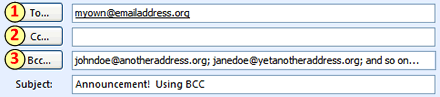It's amazing how many people still don’t, at the very least, BCC their recipients when sending out mass emails. BCC stands for blind carbon copy; this means that any address listed in a BCC field will get a copy of the email, but their email address will not be displayed to anyone else who is sent the email. That includes anyone in the TO or CC fields.
Before I continue, I want to offer this to all of those out there who have been victims (I thought about putting that in quotes, but ultimately decided not to) of non-BCC’ing. Whenever your email address is exposed in a manner you wish it hadn’t, send a friendly response to the sender of the email and point them to this post. I have composed a reply with this post’s link here.
Since September 2007, I've received at least 5 emails where I my email address is listed right out in the open in the CC field (along with a total of 406 other individual email addresses). My email address has been leaked on audition notices, a Holiday "goodie guide" from the couple who made my wedding cake, a local performance group's new show announcement, and other emails.
So what's the big deal?
Security. Pure and simple. If you have email addresses for patrons, artists, donors and so on, it is your responsibility to protect those addresses and use them wisely. Due to the faux pas of the aforementioned emails, I now have access to over 400 email addresses of people who have shared interests. I could add them to my own email distribution list, send them my own announcements, spam them, track them down, flame them, or worse. To borrow an analogy..."Look at it another way, would you send your entire holiday card address list out with each card you sent?"
Nobody wants their email addresses shared in this way. Nobody.
How do you BCC?
It’s simple. When sending a mass email, first put your own address in the TO field (1). I know this sounds weird, but trust me, this is the thing to do. Plus, you’ll receive a copy of the email in your own inbox for your records. Then, put all of your other addresses (the ones you want to hide) in the BCC field (3). You have the option of adding addresses in the CC field (2), but keep in mind that everyone getting the email will see these addresses.
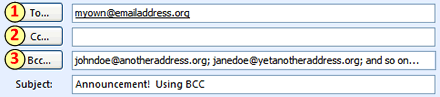
All of the recipients in the BCC field will get a copy of the email with the same address in the TO and FROM fields (in the screenshot above, myown@emailaddress.org) and no other addresses.
Pretty nifty, huh?
The specifics of using the BCC field, like getting it to show up in your email composition area in the first place and the formatting used to separate email addresses (commas or semicolons) can differ depending on what software you are using. If you need help figuring it out, I’d suggest using either the help resources of your email program, the links listed at the end of this post, or an internet search.
What other mass email options are out there?
This BCC business is the bare minimum that you should do to protect your recipients’ privacy. But, if you’re a group or organization that is currently or will be sending out lots of mass emails (or eBlasts, if you prefer the hip and trendy terminology), consider utilizing one of the many bulk email software/services out there. Here’s a list (in alphabetical order) to get you started in your searching.
http://www.constantcontact.com/
http://www.icontact.com/
http://www.lsoft.com/
http://www.patrontechnology.com/
Anyone out there use one of the services mentioned above? Or are using a different one and want to tell us about it? Please leave us a comment.
Related links
http://www.cs.rutgers.edu/~watrous/Bcc-for-privacy.html
http://www.iwillfollow.com/email.htm
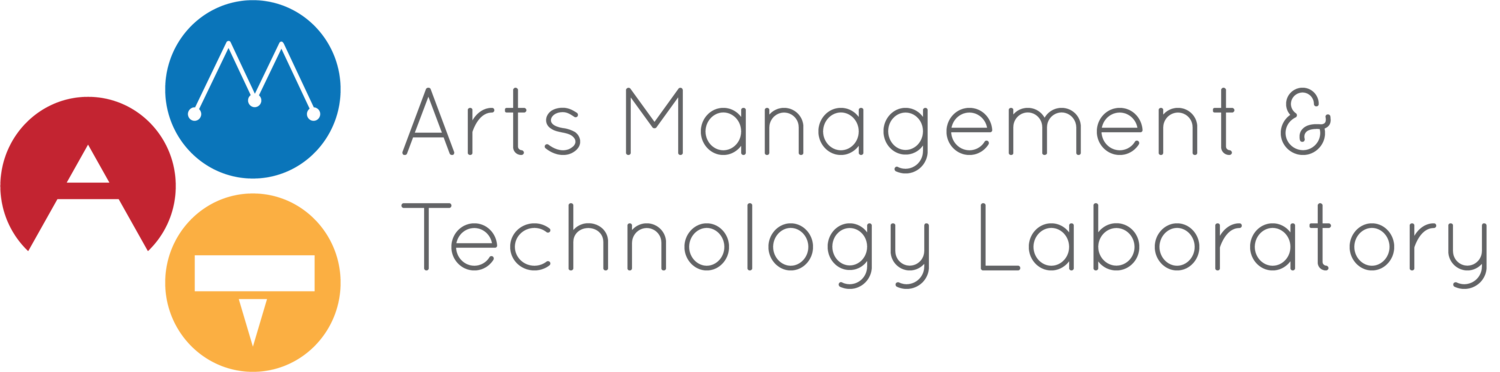


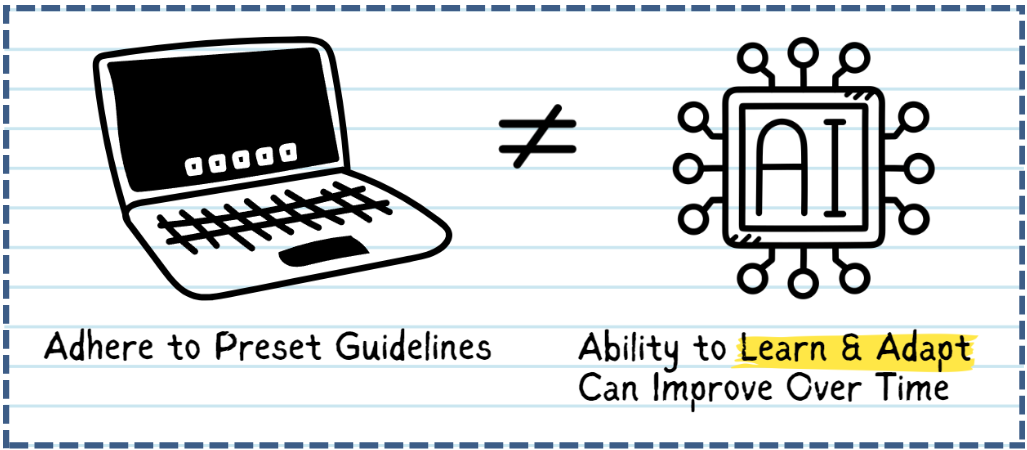



 Josh looks please to be learning about usability.
Josh looks please to be learning about usability.
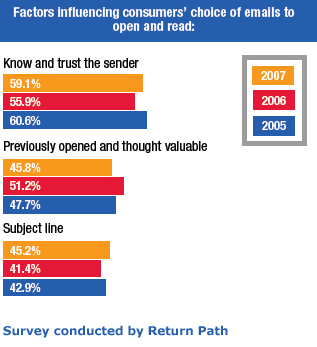

 The U.S. Library of Congress has formed a partnership with the photo-sharing site
The U.S. Library of Congress has formed a partnership with the photo-sharing site 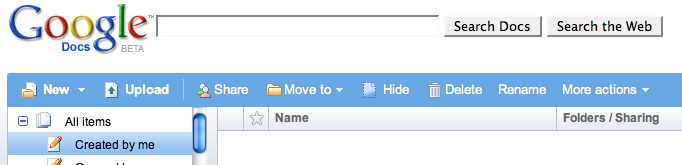
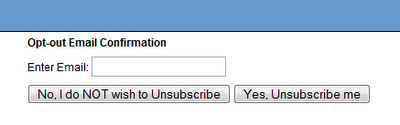
 Recently, the American Association of Museums published
Recently, the American Association of Museums published  When looking at your organization's Web presence, it sometimes helps to ask yourself, "Would a man from Mars understand this? Would he be able to figure out what we're about?"
When looking at your organization's Web presence, it sometimes helps to ask yourself, "Would a man from Mars understand this? Would he be able to figure out what we're about?"